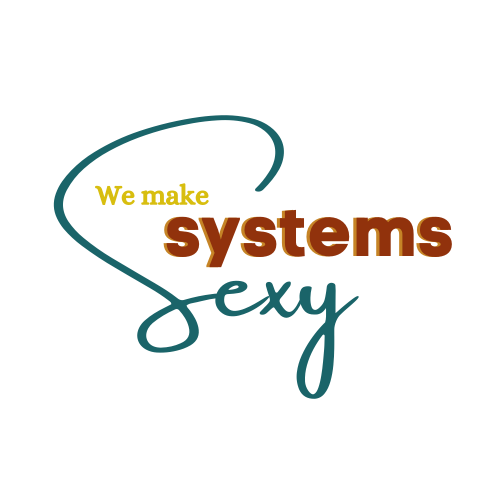Welcome to We Make Systems Sexy! We’re going to be talking a little bit about automations within ClickUp and different features that you can use with their automations.
That’s right, ClickUp automations can help you to work less and live more.
If you’re on the business plan (especially), try this Tip Number 1:
How you can use a ClickUp form, along with templates to actually save yourself using a few extra automations.
Yes, you do get some allotted automations with ClickUp, but if you’re already using a ton of them, they add up quickly. So let’s say that we want to create an automation that says “when the task is created, change assignees and add a tag”. How do we do this? With a form, we can actually use a template ON the form and we don’t have to add an additional automation for that. Workaround #1! By creating that as a form so that it also includes and assigns the assignee or team member automatically, you can add the tag into the form and then basically have it as a template to apply to whichever task that we then need to create.
Let me break this down again: Basically, we would just create tasks using the form instead of just creating tasks directly within the list. So yes, that would be a new way of doing things that you’d have to get used to. But you would end up having allllll of these automations happen for free just by routing it through the form instead of a creating it as a task initially. Pretty cool, right?
And again, on the business plan, you have the option to always assign the task to a certain person and to apply it within a template when a task is created without using a single automation. So that’s pretty cool if you have the business plan, and you’re actually utilizing forms.
Tip Number 2:
If you’re using ClickUp templates, maybe for something else, like in a multi-action scenario, whether you’re on the paid plan and you are able to have multiple actions or on the free plan and you’re not, you can still use templates to avoid having to put together multiple actions and having to upgrade to the next plan. Once again, it’s kind of a bit of a workaround… but by using a template.
Rather than having so many unique actions in each automation, we would just have ONE action in the automation, which applies the template and then includes several different elements. By having those multiple actions as one template, we just blend them all together into one thing. This is a huge, huge cost saver, obviously, because we go from multiple 2 to 3 or more actions, just to basically having 1 action.
So utilize those forms people! And utilize those templates.
Now, Tip Number 3 might come as a surprise because I’m actually saying that you can step outside of ClickUp and their automations and kind of double your work spectrum using something like Zapier or Integromat, which is now called Make. This tip would be about utilizing the automations that you already have within ClickUp with also something outside of ClickUp. And yes, these programs also have their free versions (and you get a lot still out of the free versions without having to pay). If you and your team are just not ready to upgrade to adding more automations within ClickUp, or even upgrading to adding a paid plan of Zapier or something like that, and you want to get the most bang for your buck for the current level of ClickUp automations, then you can supplement, ta-da!
We love Zapier for certain things but Integromat (or Make) is also really stepping up their game with available automations. I would say just check out both of them and see what kind of options in terms of automations they offer and how it communicates with the tools that you’re using. And often, we underestimate features of these tools because rather than just using them to connect two totally different pieces of software, we can also use them to create actions within the same tool. Consider ClickUp: Basically doing kind of the same thing that ClickUp does within its own automations and within its own software, except we’re using Zapier to “click it back” to or add it back to ClickUp. See what I did there? Click it back into ClickUp.
But wait, this blog was all about ClickUp? The reason that we mention these two extra tools is because it’s a cost-saving way to add more automations to ClickUp without having to upgrade your plan if you’re not ready to yet. From our experience having an account with Zapier or Integromat/Make (or even both), and using them in addition to your ClickUp automations, you can actually get pretty far before you even need to pay for either of them. Money in the bank, y’all.
With multiple tech tools and different automations, you obviously will have to keep track of making sure things are firing in each place. So yes, there could be a couple of cons to having your automations in multiple places, but keeping a good track record (or even a spreadsheet or a table view in ClickUp) of what automations you have and where then creating a recurring, updated task to check on those automations and make sure everything is firing, would be a good way to keep track of all of those automations that you have in multiple places.
But it’s just a quick little money-saving tip if you’re just not ready to upgrade to those paid programs.
Alright friends, so these are your tips for today for using ClickUp automations and thinking outside of the box in terms of the other features that ClickUp has to offer. Hope you enjoyed it and I look forward to hearing all about your exciting automations and if you decided to try using forms as a workaround feature.
If you’d like to get personalized how-to loom videos sent to your inbox weekly so you can cut the fluff and get to work, sign up for our newsletter series here.
If you’d like to schedule a free chat with our ClickUp expert and coach, Ashley, just fill out the form on the ‘contact us’ page and we’d be happy to help!