Welcome to We Make Systems Sexy! Hi there. Ashley here, with We Make System Sexy. Today I am excited to talk to you about another really cool ClickUp feature that maybe you know a little bit about, but you don’t know all that you can do with it. And that is the ‘Task Comments’.
What I’m talking about specifically is the ability to comment when you’re inside an actual task or sub-task.
For example, when you have the task box open, on the left side you see the description box, the subtasks, checklists, a place to add relationships, and attachments. On the right side, you have where you can see all the activity that happens in the task, and an ability to actually add comments there at the bottom.
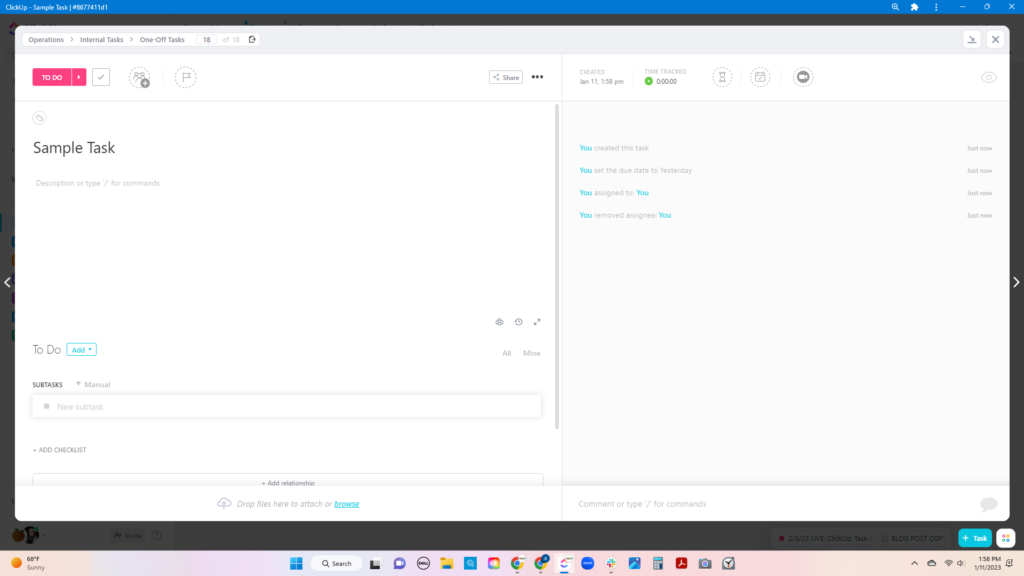
When you are actually inside the task and you see where it says comment or type slash for commands, when you actually click on that where it says comment, a little menu bar pops up for you and it gives you so many additional options.
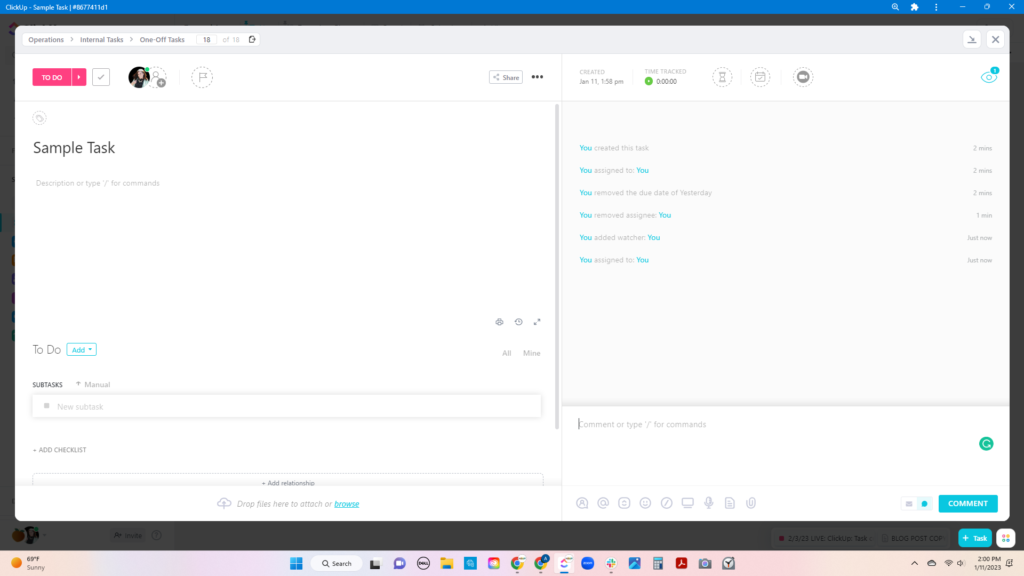
We use this feature very often in our business as a team. I know I’ve mentioned before that we do a lot of team and client communication within Slack, but when we are particularly interested in a certain task and how the task is progressing, what’s going on with the task, etc. we actually communicate directly in the task. In this case, it’s important to use the feature to at (@) the person/team member because that’s actually going to alert them right here in their notifications within their ClickUp workspace.
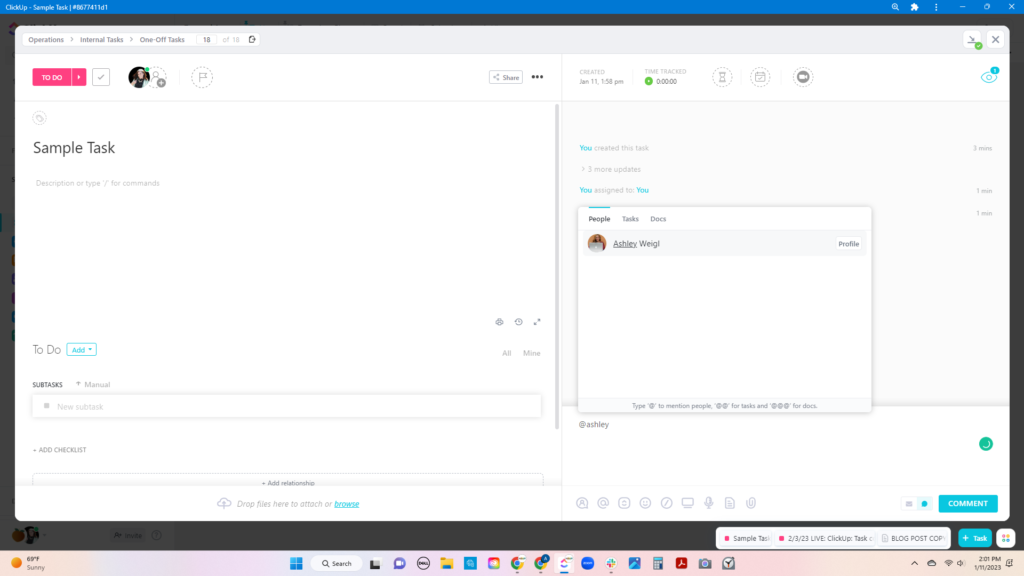
Depending on how that team member has their notifications set, it can email them and also alert them even within the ClickUp app if they have it on their phone. That’s exactly how we have it set up. If we’re mentioned in a comment or tagged, or a comment is assigned to us, then it actually pops up and alerts us.
You won’t miss any communication within a task. And that equals a more efficient workflow as a team.
We simply add that person and then we can type our task and send it to them.
Duh, Ashley. That’s basic. We know that’s how we can use the task comments feature.
But wait – there’s more! Remember that when it says you can type ‘ / ‘ for Slash commands you have additional available options? Well, you can use those same Slash commands right within a task comment to add rich text formatting to the task comment details.
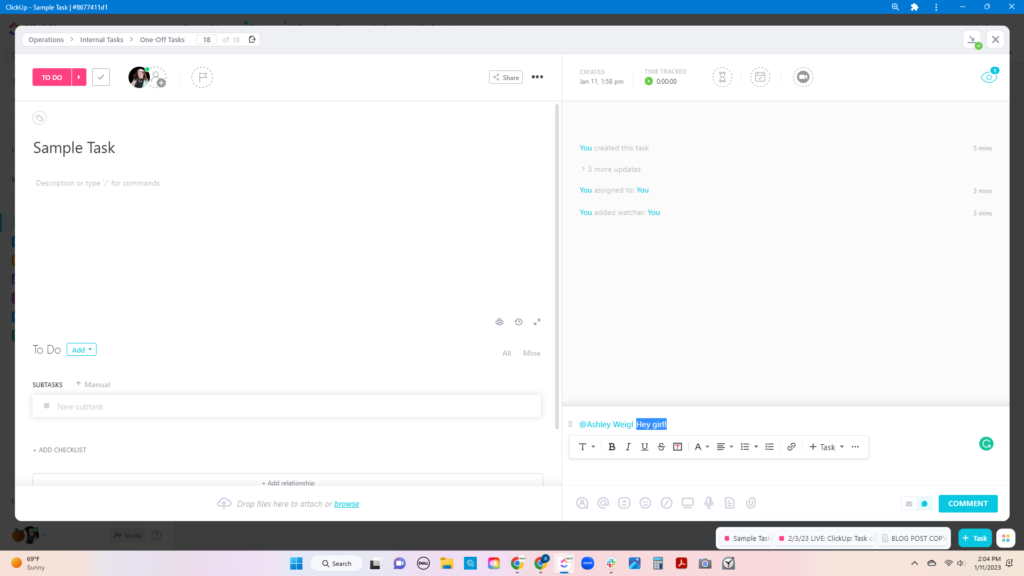
There are a lot of options within just the comment to be able to format it in the way that you want.
☑️ You can also mention a different task within the task comment.
☑️ You can create a document within the task comment.
☑️ You can attach items within the task comment.
☑️ You can record a screen clip, and even now a voice clip right there within the task comment.
Those are some really neat features that can happen right there within the comment.
Did you know that you can send a within the task comment? That’s pretty cool, and it’s something that I’m actually going to show you guys in this edition of the newsletter talking about this task comment feature and about how that works. If you haven’t yet joined, you can sign up here.
When you click on that box and your menu pops up in the bottom right next to where it says comment, there’s what looks like a little envelope. (You know, the international simple for sending an email) That’s where you’re gonna find that information to be able to actually send an email from the task comments.
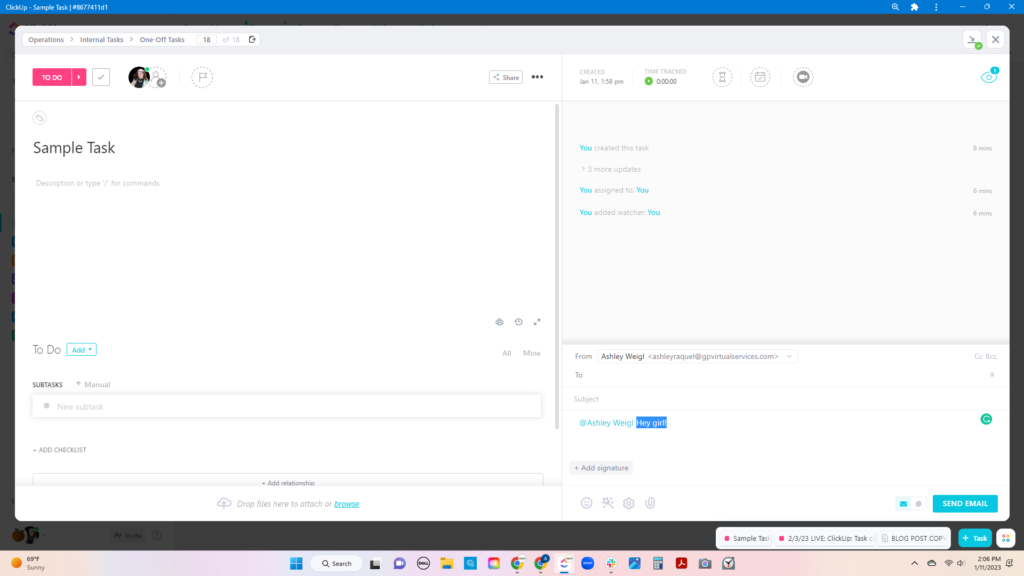
If you are not already signed up for our newsletter and you wanna see an actual tutorial of how this works in action, then I highly recommend signing up to get a little more in-depth walk through with a step-by-step tutorial of how this works. Opt-in here.
I highly recommend that you start using those task comments now, especially if you’ve got team members that you’re trying to keep track of, because it’s just a lot of information that’s happening within that task.
Rather than that information getting lost within the Slack channels, it’s gonna actually stay where it needs to be, relevant to the information and task at hand.
As always, if you have any questions for me, let me know and I’m always excited to talk about all things ClickUp. You can slide into my DM’s here.
If you have any questions about how you can use this feature within ClickUp or you feel like you are not using your workspace to the fullest (and let’s be honest, most of us aren’t), feel free to message me anytime.
Don’t forget to join the newsletter because you’re going to get information in your inbox every single week about these tools that we discussed along with tutorial videos.
ClickUp, Dubsado, and SOP Manuals are my jam and I love teaching how you can really uplevel your use of these tools. But if you’re still saying, “I really want to learn these things and I really need to implement these things, but I need help getting them set up.”
Then you are in the right place.
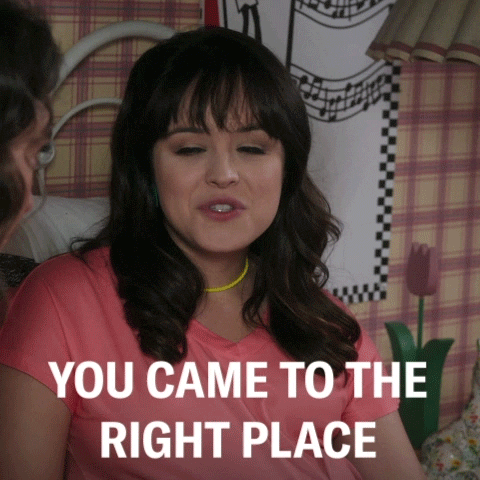
We have several different options when it comes to helping people out and we meet you where you’re at with your ClickUp needs. One option is that we offer a one-off consulting call, so if you want an hour of my time to sit and actually discuss how you can utilize these comment features for example, we can do a one-off call.
If coaching is more your thing, we also offer four-week coaching, and this is especially helpful if you’re just getting started. You need some basic knowledge of ClickUp or maybe you’re hiring some new team members that need to get brought up to speed about how to use ClickUp? This four-week coaching can be used for team members like that.
And my absolute favorite: We offer the ClickUp in a day VIP Day, in which we come in, get all the relevant information from you and get you set up in ClickUp in ONE day. Then we give you that additional training so that you can keep growing and learning and utilizing all of these awesome features.
Learn more here.
ClickUp: Task comment features
Welcome to We Make Systems Sexy! Hi there. Ashley here, with We Make System Sexy. Today I am excited to talk to you about another really cool ClickUp feature that maybe you know a little bit about, but you don’t know all that you can do with it. And that is the ‘Task Comments’.
What I’m talking about specifically is the ability to comment when you’re inside an actual task or sub-task.
For example, when you have the task box open, on the left side you see the description box, the subtasks, checklists, a place to add relationships, and attachments. On the right side, you have where you can see all the activity that happens in the task, and an ability to actually add comments there at the bottom.
When you are actually inside the task and you see where it says comment or type slash for commands, when you actually click on that where it says comment, a little menu bar pops up for you and it gives you so many additional options.
We use this feature very often in our business as a team. I know I’ve mentioned before that we do a lot of team and client communication within Slack, but when we are particularly interested in a certain task and how the task is progressing, what’s going on with the task, etc. we actually communicate directly in the task. In this case, it’s important to use the feature to at (@) the person/team member because that’s actually going to alert them right here in their notifications within their ClickUp workspace.
Depending on how that team member has their notifications set, it can email them and also alert them even within the ClickUp app if they have it on their phone. That’s exactly how we have it set up. If we’re mentioned in a comment or tagged, or a comment is assigned to us, then it actually pops up and alerts us.
You won’t miss any communication within a task. And that equals a more efficient workflow as a team.
We simply add that person and then we can type our task and send it to them.
Duh, Ashley. That’s basic. We know that’s how we can use the task comments feature.
But wait – there’s more! Remember that when it says you can type ‘ / ‘ for Slash commands you have additional available options? Well, you can use those same Slash commands right within a task comment to add rich text formatting to the task comment details.
There are a lot of options within just the comment to be able to format it in the way that you want.
☑️ You can record a screen clip, and even now a voice clip right there within the task comment.
Those are some really neat features that can happen right there within the comment.
Did you know that you can send a form within the task comment? That’s pretty cool, and it’s something that I’m actually going to show you guys in this edition of the newsletter talking about this task comment feature and about how that works. If you haven’t yet joined, you can sign up here.
When you click on that box and your menu pops up in the bottom right next to where it says comment, there’s what looks like a little envelope. (You know, the international simple for sending an email) That’s where you’re gonna find that information to be able to actually send an email from the task comments.
If you are not already signed up for our newsletter and you wanna see an actual tutorial of how this works in action, then I highly recommend signing up to get a little more in-depth walk through with a step-by-step tutorial of how this works. Opt-in here.
I highly recommend that you start using those task comments now, especially if you’ve got team members that you’re trying to keep track of, because it’s just a lot of information that’s happening within that task.
Rather than that information getting lost within the Slack channels, it’s gonna actually stay where it needs to be, relevant to the information and task at hand.
As always, if you have any questions for me, let me know and I’m always excited to talk about all things ClickUp. You can slide into my DM’s here.
If you have any questions about how you can use this feature within ClickUp or you feel like you are not using your workspace to the fullest (and let’s be honest, most of us aren’t), feel free to message me anytime.
Don’t forget to join the newsletter because you’re going to get information in your inbox every single week about these tools that we discussed along with tutorial videos.
ClickUp, Dubsado, and SOP Manuals are my jam and I love teaching how you can really uplevel your use of these tools. But if you’re still saying, “I really want to learn these things and I really need to implement these things, but I need help getting them set up.”
Then you are in the right place.
We have several different options when it comes to helping people out and we meet you where you’re at with your ClickUp needs. One option is that we offer a one-off consulting call, so if you want an hour of my time to sit and actually discuss how you can utilize these comment features for example, we can do a one-off call.
If coaching is more your thing, we also offer four-week coaching, and this is especially helpful if you’re just getting started. You need some basic knowledge of ClickUp or maybe you’re hiring some new team members that need to get brought up to speed about how to use ClickUp? This four-week coaching can be used for team members like that.