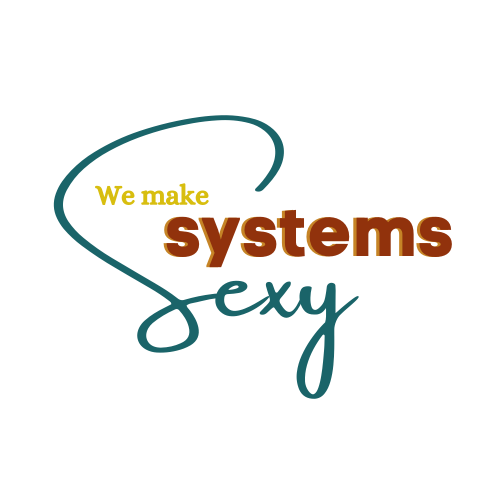Maximizing Productivity with the ClickUp Chrome Extension
Welcome to We Make Systems Sexy! Hi there. Ashley here with We Make Systems Sexy. Today I’m really excited to talk to you about another feature of ClickUp and that’s how you can maximize your productivity with the ClickUp Chrome extension.
In order to be able to utilize the Chrome extension, you need to actually use a Chrome browser. So if you are using Safari or another kind of browser, you’ll need to download the actual Chrome browser to use on your computer.
What I simply do is I just get to the Chrome store by googling Chrome extensions. Very simple. (there’s probably another nicer way to get there but this works for me). It’ll be the first thing that pulls up from a Google search and you can find the Chrome extensions there.
Search ClickUp under the Chrome extensions and then add it. It’s super simple to install. Just click the install button and it’s going to go up into the top right corner of your Chrome browser. I have all of my little extensions there. To me it just looks like a little blob. Maybe it’s a puzzle piece.
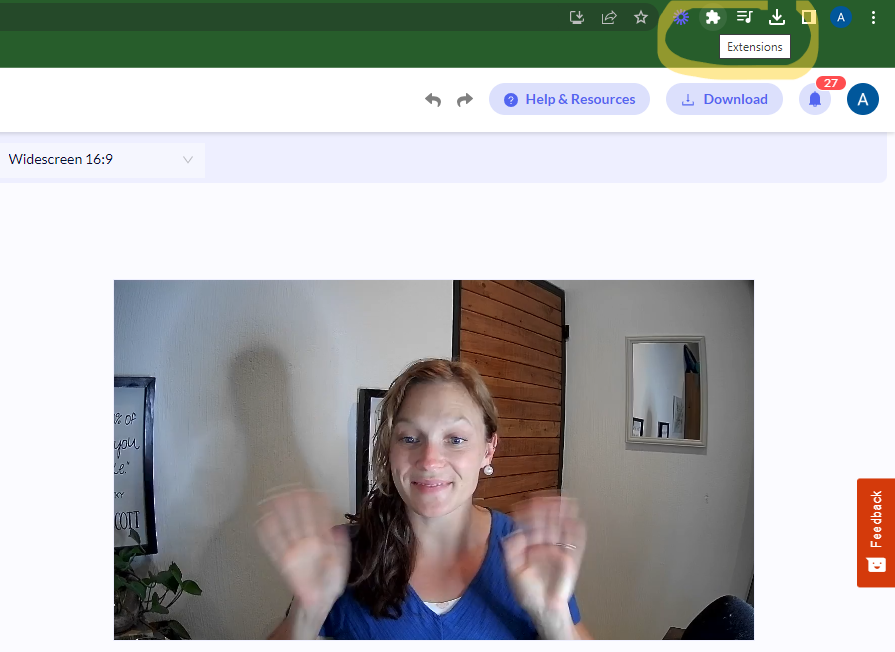
Once you get it installed, you’ll need to click the three little dots to manage it and just make sure that it has the correct permissions to be able to access your ClickUp as well.
So why is using the ClickUp Chrome extension such a big deal and how it can actually help you to maximize your productivity?
While we have lots of processes in place internally in our business our clients don’t always follow the processes that we put in place. So while we have certain ways that they should be giving us tasks, a lot of times we get tasks via email. But I don’t want those things to be living and being dealt with out of the inbox. So I try to deal with them as quickly as possible by getting them into ClickUp.
I don’t want to have to try and copy-paste the information, download the attachments, and then open up ClickUp and try to create a task from there. It’s cumbersome and unnecessary and it’s another reason why we do everything from ClickUp. But by using the ClickUp Chrome extension, you can just open it and create a task directly, even from an email that comes in there.
It will actually grab the whole content of that email and add it as an attachment into that task.
Now for us, we have multiple clients where we are invited to their workspaces within ClickUp. So the question might be, can I use this with multiple workspaces or am I going to have to log in and log out to make it work for different emails that I have coming in from clients?
The answer is very simple: You will be able to use it with multiple workspaces. Fabulous ✅
All you have to do is just click the little avatar and then change which workspace you’re actually creating the task for. It’s just such a wonderful and easy-to-use feature to get things out of the inbox and then into ClickUp where they belong.
You can also create tasks from information that you actually find on web pages as well. You’ll just see that ClickUp icon hovering there. It’s just a little bit different with how it functions within your actual inbox, but so wonderful that you could just grab information, create a task directly where you’re browsing, and it communicates directly with ClickUp and creates a task or adds a note. There are multiple features that you can do, connecting it with your workspace.
Even using the ClickUp Chrome extension, you can actually grab a screenshot of what you’re looking at and then add it directly to a task. Maybe you weren’t in that task, you weren’t even thinking about that task, but you came across something while you were browsing, while you were doing research for something else. And it relates to some tasks that you already have existing. Get that screenshot from the ClickUp of Chrome Extension and add it directly to the task.
Another cool thing is that you can actually track time directly from the Chrome extension. So all you have to do is open that Chrome extension and then hit Track time and then choose the task that you’re tracking time on. Of course, that Click app has to be turned on within ClickUp for that feature to actually work. If you don’t have the ability to track time within your workspace, then you’re not going to be able to do that with the ClickUp Chrome extension.
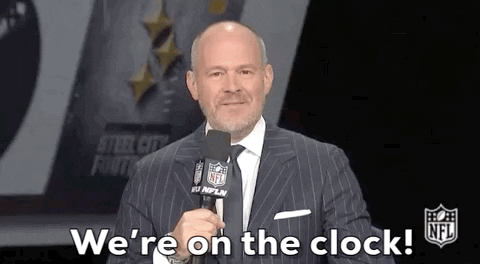
So today’s tip or trick was very basic. Just make sure that you’re utilizing things that people have already created to make your life easier, such as the ClickUp Chrome extension.
I’m not getting paid for this, but I am sharing that this Chrome extension helps me a ton. Trying to clean up things out of my inbox and keep my inbox to inbox zero multiple times a day.
If you are looking for a way to maximize your productivity even further using ClickUp, definitely check out this Chrome extension so that you can streamline your work using ClickUp and so that you can enhance your collaboration using ClickUp.
You can keep your inbox clean by using this ClickUp Chrome extension.
Of course, if you have any questions about how this works, shoot me a message and I can walk you through the steps. It is very simple though. It’s just doing a quick search, making sure you’re doing it on a Google browser, a Chrome browser doing a quick search for Chrome extensions and then installing the ClickUp one.
Definitely follow us for more systems tips like this. We’re not always just diving down into ClickUp, but how other things can integrate with this awesome system that we love so much.
Make sure that you are subscribed to our email list as well, where we do put special videos from time to time within our newsletter. Especially videos like walking through how to do something like this.
Did you hear about our 4-Week ClickUp workshop?!
ClickUp is very detailed, it is very robust and so this workshop is very interactive including plenty of opportunity to ask questions. I will also ask for specific use cases so I can show you how I would strategize and set up that use case in a real-life situation right within ClickUp.
In addition to some amazing resources, you will get a digital workbook to take notes for each day of the workshop. Your takeaways, the things that you want to implement, and questions that you might have to ask later.
You will also get my top five requested templates to take home, as I mentioned, and the workshop recordings. And yes, you’ll get lifetime access to those as well.
I am just really excited to be able to share this workshop with you.
If you are in a place in your business where you’re starting to feel overwhelmed or you are seeing that future growth already coming in, and you just know that you want to be prepared in advance, so you’re not running constantly without having these systems in place, (which is really a smart move) sign up for this ClickUp workshop today!
If you’re not a person who is ready for our VIP day, this is a way to work with me to get our team’s expertise here at We Make Systems Sexy for how you can set up your ClickUp without having the investment required to do a VIP day.