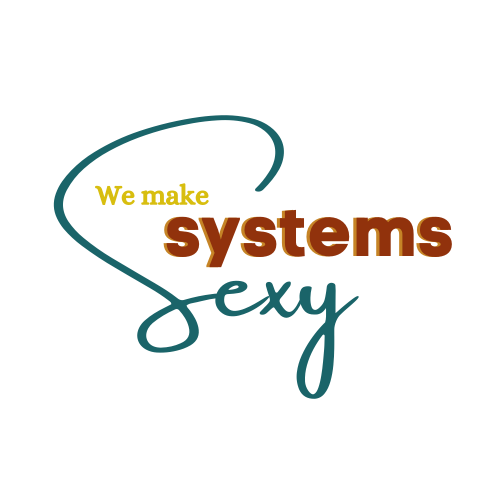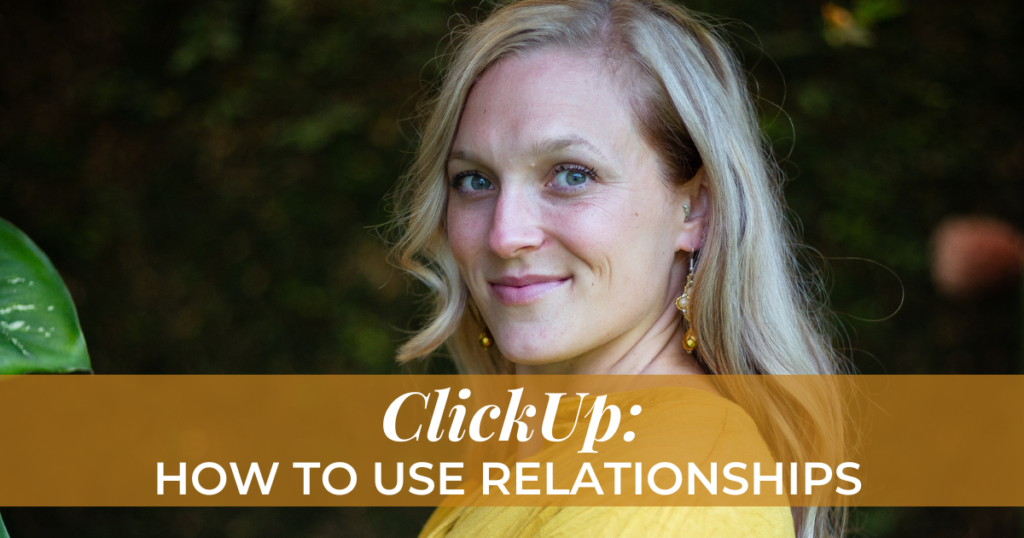Welcome to We Make Systems Sexy! Hi there, Ashley here. I am excited to talk to y’all today about one of my favorite features that we utilize within ClickUp on a daily basis, and that is the relationships feature.
If you have not started using the relationships feature, we’re going to highlight how you can utilize it starting today, how to activate it within your ClickUp workspace if you don’t have it and then just a few scenarios of how you can implement it into your ClickUp experience.
PLUS – if you are part of our newsletter, we recorded a live step-by-step video to show you the relationships feature… so be sure to join our newsletter if you are not already on there. (sign up here!)
ClickUp relationships are a way to link tasks to one another, to link tasks to a document, to create dependencies and so on. It’s not just making a double-ended hyperlink, but it’s really relating information in a way that’s easy to find and easy to utilize. The first thing that you’re going to need to do is to go into your workspace down to the bottom left where the workspace avatars are. (see image below)
![]()
Click on that in your settings and find the ClickApps, and then search for relationships to make sure that relationships is toggled on. If you haven’t been seeing relationships anywhere and you’re like, “Ashley, what are you talking about?” that’s where you actually go to toggle it on.
Once you have your relationships toggled on, go into a test task (create a test task for example), and open up that task.
And when you’re in there you will see that you have your description, you have the to-do, you have a place for a checklist, and then below there you will see relationships. There’s a little dropdown that shows where you can add relationships and you’ll see what the different kinds of options are and then it says ‘create relationship’. (see image below)
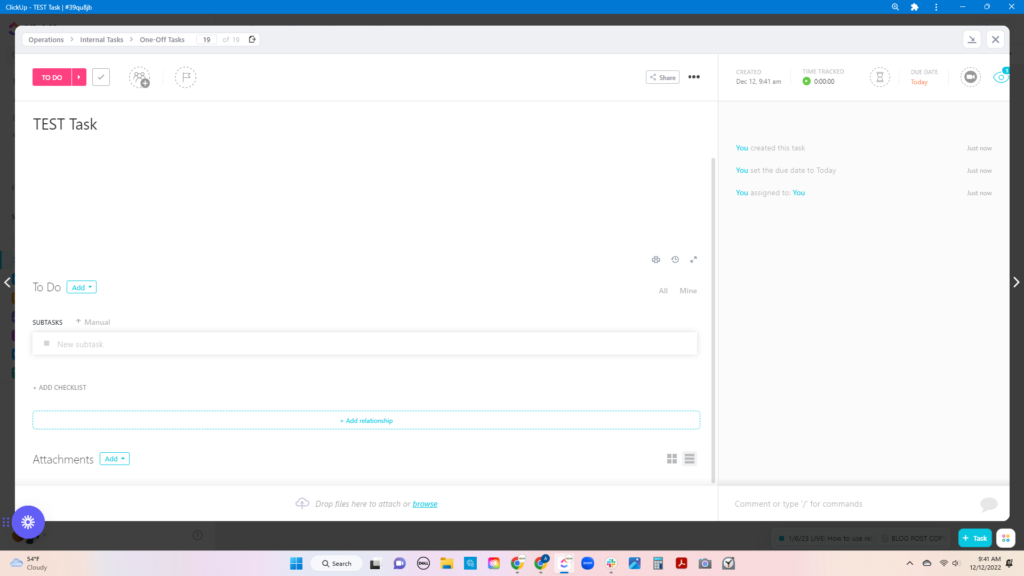
This would be used if I want to link a task to another specific task (we do this often). We also use ClickUp as our general information repository so that we have everything at our fingertips for us and our team members. Nobody has to go searching outside of ClickUp for basic information. I’ve said it before: It’s our one source of truth.
For example, I have a resources folder where my branding information is, and I have a task that lists out my branding colors or the hex codes for my brand. I have another one that lists out my fonts. Another one that has my favorite headshot and so on.
Say that the task was for said team member to create a graphic and I give whatever info I want in the description, and then all I would have to do is go down to relationships and link my colors with my hex codes, my fonts, the image I wanted them to use, my preferred headshot, whatever, and I would say “see relationships for everything that you need.”
BAM! I can add both separate and multiple relationships into one task, so they have everything they need.

You can also create dependencies, which is really cool because sometimes in the production or delivery of client services, we have all these different steps, and some of them might be assigned to different team members so Team Member X needs to know what Team Member Y is doing.
And maybe their task actually depends on each other. One is waiting and the other one is blocking the other. You can set those dependencies here within the relationships. That’s really important if you don’t need or want somebody to move ahead without something else happening first.
We utilize the DOC relationship very often, especially in our content production. (Like getting this blog up and running)
For graphics or social media posts, we might have a content doc with all of our ideas listed there. We can relate them back and forth for our blog post. Maybe we’ll actually write the blog post within a document and relate it to the task for approval.
We have it to where the document is right here at our fingertips. So if it’s assigned to me to approve the blog post, I don’t have to go search for where the draft document is. It’s right there within the relationship and it’s right here within ClickUp. So it’s not going to be loading me to some different location where for some reason I didn’t have permission to open that document, which starts opening a whole different can of worms. No thanks!
The last thing that you’re going to see is to be able to create a relationship, it’s going to actually add this as a custom field so that it’s going to make it where you can create relationships for all of the tasks within that list. You can choose to relate it to any task in the workspace or task from a specific list.
And you can choose to create roll-up fields. You can choose either of the first two, but there’s also a checkbox for the roll-up fields, which also means that if that task has a custom field, you can choose from those custom fields to include that information right there where the relationships are to give you a bit more of information at a glance about that relationship and that task or document or whatever that’s linked.
That’s the really cool thing about the roll-up fields and creating relationships and a few of the ways that we use them. I could go on and on about different ways that we utilize the relationships within ClickUp and I’d be happy to hop on a strategy call with you if you have questions or need unique-to-you ClickUp recommendations.
Think outside the box when it comes to ClickUp and the relationships you can create.
Feel free to ask us questions. Creating relationships is something that we include in our ClickUp done in a day VIP Day offer. So if you are thinking, “I really want to get ClickUp set up because there are so many features, it is so robust. I want to utilize it to the fullest but I have no idea how to make this happen on my own.”
…That’s what we’re here for and that’s what we’re always excited to do. We love talking about all things ClickUp. We love helping people to get their ClickUp set up in a way that truly works for them and utilizes all of these unique features. So as always, we’re happy to talk about how this service can work for you and what you can do with ClickUp.
If you’re more of a listener and want to hear this information vs reading it, subscribe to our YouTube channel for the same pieces of training!