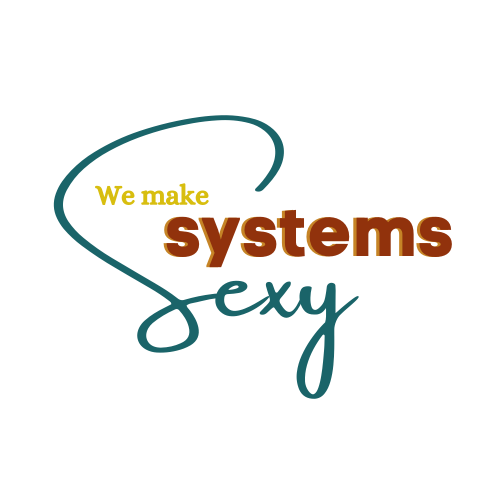The first thing I want to talk to you about is utilizing the hierarchy that ClickUp has to offer to organize your workspace for clarity. So using the hierarchy of ClickUp, you have spaces that act kind of like your business’s departments. Then from there, you’re able to organize even further using folders to organize ‘like’ things.
Or alternatively, you can have things just in folderless lists without organizing them into a folder. Either way, this is going to help you to create a clear structure for your task and your projects and make sure that you have a dedicated space, a dedicated location for each area of your work, thinking about your organization and how you want to utilize this hierarchy. Other things that you can be thinking about are what custom fields you would want to use, what custom statuses you might want to utilize, and even utilizing tags.
By using these different items, you’re going to be able to create different views and easily filter tasks because you’ve thought ahead of time about what information you want to be able to identify each task by. This helps you to identify priority items and deadlines that are coming up and then use due dates and start dates to schedule tasks in a realistic way. Don’t overcrowd your to-do list, but allocate tasks to available time slots and you’re going to be able to see that holistic view of everything that you have going on.
My second tip is to streamline your communication and collaboration by doing so within ClickUp. I do love the integration that ClickUp has available with Slack. So if you do use Slack for a lot of team communication, you can actually integrate Slack with ClickUp.
And so from a Slack comment, you can create a task and it will go straight to your ClickUp. This is beautiful. You can also use some automation to kind of go in the other direction if you want certain information to land in a Slack channel.
But if it’s not kind of big picture or a larger conversation and it’s actually task-related, I would highly recommend that you keep the conversation within the body of the task that you are working on and communicating about. Using those task comments is going to help you to be up to date on where you are with the task, be able to see the whole context of everything that’s going on, and keep everyone on the same page.
So that’s obviously ideal in being able to collaborate if multiple people need information from what’s going on with a task or within a project. And even if you need a client or someone external from your organization to be able to have access to a task, to be able to see that communication they can have guest access. They only have access to certain tasks that you give them access to. So that’s another added benefit.
All right, so our third tip is automating repetitive tasks. Take advantage of the automation features that ClickUp has to offer as opposed to always doing things manually, especially these things, repetitive tasks that you’re going to do over and over again.
Following these processes, set up those recurring tasks so that routine activities are automatically generated. You can also create task templates, list templates, folder templates different examples of templates right there within ClickUp for workflows that you are commonly repeating to save you time on task creation and be able to standardize your process. So using automation to then trigger actions based on task changes and then you can pull in these task templates or list templates that you’ve created is going to save you a lot of time in the long run.
Schedule a personalized ClickUp consultation with me now to get started!
If you’re not already part of our newsletter, you may want to join because I do share special videos just for people in my newsletter. And this newsletter I’m going to share with you how you can actually create a template in ClickUp.
For communication collaboration that really utilizes automation to streamline your processes, you might be interested in our ClickUp VIP Day. It’s a done-in-a-day service. You do a little bit of homework beforehand to get us the information that we need and we do the bulk of your work, your build in one day. Then you have 30 days of support with us afterward to ask questions and play with your system and see what could be enhanced, and what needs to be adjusted, and that’s all included in that service.